First, how to set up blink outdoor camera?
You must install the app, make an account, configure the sync module, and mount the cameras in order to set up your outdoor blink camera. By using the Blink app, the entire system can be managed.
Along with this, I’ve also discussed how to set up a Blink camera with Google Home and Apple Homekit.
Please continue reading for more specific instructions on how to set up the blink outdoor camera.
Table of Contents
Download The Blink App & Create An Account
The first step in configuring your Blink Outdoor Camera is to download the app and register for an account. If you’re using a Blink product for the first time and don’t already have the app and an account created, you only need to complete this step.
To install the app and make an account, strictly adhere to these instructions:
- Download the Blink application.
- Select “create account” from the menu after opening the app.
- Pick your region and country.
- Make a note of your log-in information after creating it because this will be how you will sign in each time; enter your email and create a password for your account.
- Verify your email.
- Specify the phone number you want to use for this account.
- Check the number on your phone.
- Connect your Blink and Amazon accounts.
You should have successfully created your Blink account after completing these steps. You will frequently log in to the app to control and view your camera feed, so make sure you have entered all of your accurate information.
You can proceed to the following step after finishing this one.
Add A Sync Module & Create A System
After creating your account and getting the app ready to use, you will need to add a Sync Module and build a system. This is an essential step in the procedure because the Sync Module (the hub) is required for Blink cameras to work. To connect your cameras to the Blink app and Sync Module, use the latter primarily.
Your Sync Module will be created under a “system” when connected.” Your camera will be listed under a general category in the system. For instance, using the Sync Module, all of your home’s front-facing exterior cameras can be integrated into a single system.
To add a Sync Module and create a system, adhere strictly to these steps:
- Open the Blink app and select the add a device button (“+” button in the top right corner).
- Select the correct device from the device options list (Select Blink wireless camera system if this is your first time setting up any device. This option involves adding the Sync Module, which must first be connected to before any cameras can be added.)
- Enter the Sync Module’s serial number or scan the QR code to get started.
- Make a new system with the name of the location where your device will be placed, and use that location for the system name. Example: The front yard of a house.).
- When you plug in your sync module, watch for it to start blinking blue on one light and staying steady green on the other.
- Select the Discover Device button.
- The next step is for your app to connect to the Sync Module’s Wi-Fi, which is identified by the prefix “BLINK-” followed by four digits. Select “Join.”
- After that, connect your home Wi-Fi using the app. Enter the correct password after choosing your Wi-Fi.
- Your network should now be connected, and you can hit the Done button.
Once your network has been successfully established, the Sync Module has also been connected to the system, allowing you to add your cameras at this point.
Set Up A Blink Outdoor Camera
It takes very little effort to set up a blink outdoor camera.
Your Blink outdoor camera will be easy to install if you are aware of the procedures and adhere to them.
The following are the main procedures for installing a Blink outdoor camera:
- Installing the Blink application and creating an account
- Setting up a sync module in the app to create a system
- Connecting the Blink camera with the sync module that you created
- Mounting the camera on the wall
In a later section of the article, all of these steps are explained.
Create An Account Via The Blink Application
The installation of the app and the creation of an account are the first steps in configuring your Blink outdoor camera.
Depending on the manufacturer of your phone, you can easily install the application from the Play Store or the App Store.
Install the most recent version of the program, please.
Once the app has been installed, take the following actions:
- Open the app, then select the “Create Account” button.
- Add your credentials after selecting the nation and the region.
- You’ll get an email with a link you can use to confirm the information you added earlier.
- Please enter and check the phone number.
- Connect the app to your Amazon account.
After creating your Blink account, configure the sync module.
Set Up Sync Module
The sync module is what will enable app-based control of the Blink outdoor camera.
Setting up the sync module is a necessary step for configuring any Blink camera, regardless of whether you intend to install a single camera or plan to cover the entire perimeter of the house.
The sync module can be viewed as a hub that will synchronize all of the devices that are connected.
Use the sync module to build a system by performing the following steps:
- Click the “+” icon in the Blink app after launching it.
- After choosing the type of device you want to add, scan the sync module’s QR code.
- The sync module should be plugged in after choosing “Create a new system.”
- Tap “Discover Device” as soon as the module starts blinking blue.
- Sync module’s Wi-Fi should be connected to your phone.
- Add the information about your home Wi-Fi now, then click “done.”
Your sync module will connect to the Wi-Fi in your home if you successfully complete these steps. You can now integrate the cameras into the system.
Add Cameras To The System
Adding cameras to the system is a fairly easy process. You must take the following actions:
- The “+” icon must be clicked in order to add a device.
- Choose the kind of device you want to include in the system.
- Scan the QR code with the camera. Keep in mind that you don’t have to scan the QR code to add the serial number.
- Press done.
Follow the same procedures to add additional cameras.
Mount The Blink Outdoor Camera
There isn’t much left to do after adding all of your cameras to the system.
The cameras only need to be mounted in the ideal place.
Make sure to mount the cameras so that they maintain proper coordination with the system if you purchased them with a specific system in mind.
It is crucial to stay away from the following when looking for a location:
- Camera facing the sun directly
- Camera installed under waving leaves and branches
- Vehicles in distance
Set Up Blink Outdoor Camera With Google Home
Because Blink is a division of Amazon, Alexa is their main integration point.
Because Google’s Nest and Amazon’s Blink are competing home automation brands, their products only partially work with Google Home and Amazon’s Alexa, respectively.
Though the functionality will be fairly constrained, you can use your Blink outdoor camera with Google Home or Google Nest Hub.
You won’t be capable of:
- Get motion detection notifications
- Interact with people via the camera microphone
- Listen to audio
- View the feed from the camera on Google Nest Hub

Set Up Blink Outdoor Camera With Apple Homekit
The Apple Homekit does not currently support Blink cameras.
Amazon has stated that it will be enhancing device compatibility for its smart automation products in the future.
But if you really want to use Blink cameras with your Apple Homekit, you can use open-source apps like Homebridge or HOOBS.
Return Your Camera Back Cover
Now that you’ve added your camera to the system…
You can shut it again and get ready to set it up.
In order to put your camera’s back cover back on:
- Utilizing the guide notches, align the camera’s back cover.
- Set the back cover in position.
- Once it is in place, turn the screw rightward or clockwise.
- To make it sufficiently tight, turn it around three times.
Note: Overtightening the screw could harm the camera’s exterior, so be careful.
Position Camera
Positioning your camera is all that’s left to do at this point.
There are no definite rules in doing this step…
However, the following advice can help you position your camera more effectively:
- Don’t point your camera at busy intersections.
- It should be placed 100 feet or less from your sync module.
- Avoid aiming your camera in the direction of the sun.
What I like about the Blink system is that…
Future upgrades could include the addition of additional cameras.
So if you ever decide that you need another camera to cover a particular area…
FAQs About How To Set Up Blink Outdoor Camera?
Is It True That A Monthly Fee For A Blink Outdoor Camera?
An outdoor camera from Blink doesn’t have a monthly fee. But you can apply for a Blink subscription plan if you want to.
You have access to additional features if you subscribe to a plan. Video sharing and motion-activated video recording are two examples of these. However, it is not necessary to pay a monthly fee.
How Do I Connect My Blink Outdoor Camera?
The Blink app on your phone must be opened in order to connect your outdoor Blink camera.
Click the plus sign and tap on Blink wireless camera from the list.
Then, either scan the QR code on your device or type in the serial number.
Your camera will connect to your app’s Blink system once it recognizes your device.
Can You Place A Blink Camera Far Enough From The House?
A Blink camera can be placed up to 100 feet away from the house. That’s because if it’s farther than that, your Blink camera won’t be able to communicate with your sync module.
Sync Module Or Wifi Are Supported By Blink Cameras?
Both WiFi and the sync module are connected by Blink cameras. Without WiFi, your mobile device won’t be able to access the live feed. Additionally, your phone won’t be able to access your Blink camera without the sync module.
Final Words
How to set up a blink outdoor camera was the article’s main focus.
A strong choice for home security is the Blink Outdoor Camera. In addition to streaming in 1080p, it offers up to 700 lumens of illumination if you have the floodlight camera. The only drawback is that setting it up can be a little challenging, but we have outlined exactly how to do it.